Toyota Tacoma Apple CarPlay Integration For 2016-2019 Models
If you're reading this post, you're probably a lot like me... you've got an older third-gen Tacoma (2016, 2017, 2018, 2019) and you're dying to get Apple Carplay. So many people want this feature that one of the most popular searches in Google is "how to get Apple Carplay in Toyota Tacoma". Crazy, right?
My obsession with Apple Carplay started when my wife got a new Honda Odyssey last year, which of course, came standard with Carplay. Ever since the day I first plugged in, I've been trying to decide the best way for me to get Apple Carplay in my Taco without breaking the bank.
After months of going back and forth on different Alpine and Pioneer head units, I made the decision last week to go with the BeatSonic Carplay adapter. I would say that the main reason I went in this direction is that I've never liked the look of trim rings. I think they look very cheap and lame.
The BeatSonic Apple Caplay adapter is a native plug and play solution that is easy to install and easy to start using. In as little as 30 minutes, mine took about 15, you can be up and running with your Carplay interface. This is definitely one of the best Tacoma mods you can invest in. Let's walk through the steps to make this happen.
Ordering The Apple Carplay Unit
Head over to BeatSonic and start filling out the options on the product page. I decided that I wanted to use the USB port that's already available vs running a lightening cable somewhere else, so I opted for the $10 USB harness. The cost for both the Carplay unit and the harness was $510.
Setting Up & Connecting The Carplay Unit
There are a number of steps that you need to take to connect the two units that came in the box. Instead of posting a bunch of pictures, here's a great video that walks through the steps of connecting them together and getting it ready to be installed.
Taking Apart The Dash
I was actually really surprised how easy it was to remove the dash piece to access the head unit. All you have to do is grab it and pull. I started with the right side and worked over to the left to make sure I didn't break anything.

Removing The Head Unit
Removing the head unit was also really easy. There are four screws keeping it secure to the dash. Using a 10mm socket, remove the four screws and gently pull it forward.


I would suggest using a blanket to set the unit on to make sure that it doesn't get scratched. As you can see, I opted to use my three-year-old daughter's hot pink, Minnie Mouse blanket, but any will do.

Connecting It To The Head Unit
Connecting the head unit is probably the easiest part of the whole process. There are three plugs that you need to remove, plug into the wiring harness and reconnect the wiring harness to the unit. If you opted for the USB harness, there is a fourth you have to unplug and reconnect. See the images below.


Testing The Unit
Before putting everything back into place, make sure you take a moment to test the unit to make sure that it works how you want it to work. I had to reboot my iPhone in order to make it work properly. You may or may not need to do this.

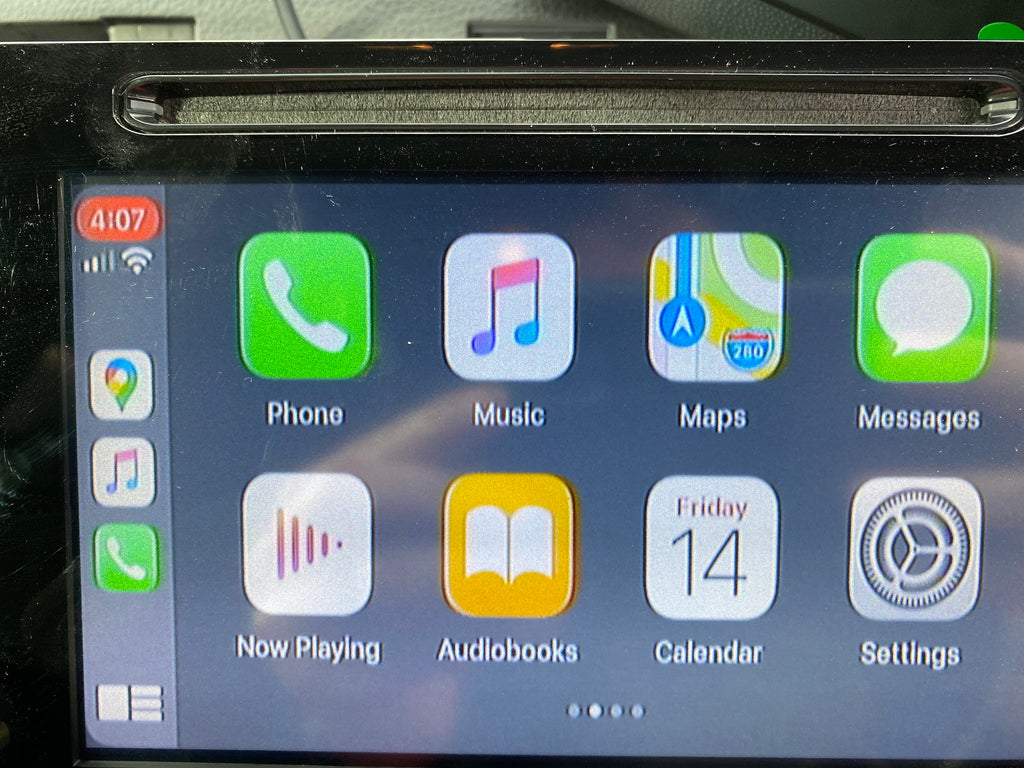
Reinstalling The Unit
Reinstalling the unit was probably the worst part of the whole process. I had to find a good place to put the two boxes that run the Carplay software. I ended up stashing them down and to the left of where the head unit sits. You will also need to make sure that all of the cables are cleaned up in order to make sure there's enough room to put it back. You can use electrical tape, zip ties or another solution that works for you.
Cons of The Solution
In closing, there are a few things that I don't love about the solution, but for the money, I can surely live without. They are as follows:
- The quality of the picture on the screen is just okay. It's definitely not crisp and clear like my wife's Odyssey. The reason I'm okay with this is that the overall quality of the picture on the head unit is just okay, I mean, look at the backup camera. That's the quality you're going to get. Keep in mind that this is not brand new technology like the 2020s. It just comes with the territory of owning an older head unit.
- You cannot trigger Siri through the steering wheel controls. The reason I'm okay with this is that it's just as easy, or in many cases easier to trigger Siri by saying "hey Siri".
With all of this, I would absolutely recommend the BeatSonic Apple Carplay adapter. If you're on the fence, you should do it.
Please note that this is not a paid review/sponsorship and I am not an affiliate of BeatSonic. This is an actual user review and should be treated as such.




